Sound and vision set free with the Sony Ericsson Aino
Set for release later this year, the eye-popping Aino boasts a three-inch touchscreen, 3G data speeds, Wi-Fi, plus a bonus for PS3 owners: Remote Play support, good for accessing all your stored photos, music, and videos. No, it's not exactly the PlayStation phone we’ve been waiting for, but it's close.
Slated for an "early Q4" release in "selected markets" (no specific word on the U.S. yet), the 4.7-ounch, 0.6-inch thick Aino sports a "luminous" white shell with a black trim (an obsidian black version will also be available), along with a three-inch, 240 by 432-pixel touchscreen and a slide-out, 12-key numeric keypad.
The phone's basic connectivity specs look good; we're talking 3G HSDPA data access, along with Wi-FI and stereo Bluetooth. GPS is also part of the package, along with an impressive 8.1-megapixel camera (complete with auto focus, face detection, image stabilization, and video recording) in back.
More interesting, though—and the first of its kind, as far as I know—is the Aino's support for Remote Play, a feature that lets you connect to your PlayStation 3 via your local wireless connection or over the Internet at large.
You can't play PS3 games or watch Blu-rays over Remote Play, unfortunately, but you can access the main PS3 XrossMediaBar, and you can also listen to tunes or browse pictures or videos stored on the console—from anywhere. You can even turn your PS3 on and off remotely, if you have the right settings enabled. (European Aino users will also get access to PlayTV, a PlayStation 3 TV tuner and DVR.)
Another cool Aino feature: Media Home, an app that lets you sync music and videos from your PC over Wi-Fi, so long as your Aino is plugged into its charging base (similar to the wireless syncing abilities of the Zune MP3 player).
Other features on the Aino include SMS/MMS and instant messaging, along with Exchange ActiveSync support; an FM radio tuner; apps for Facebook and Google Maps; and microSD memory expansion.
Sony Ericsson hasn't announced pricing details yet, but based on the specs, I wouldn't expect it to be cheap.
The Sony Ericsson Aino at a glance
Camera
•8.1 megapixel camera
•Up to 16x digital zoom
•Photo fix
•Photo flash
•Video recording
•Auto focus
•Face detection
•Image and video stabilizer
•BestPic™
•Geo tagging
•Photo feeds
•Photo light
•Red-eye reduction
•Send to web
•Smart contrast
•Touch focus
Music
•Album art
•Bluetooth™ stereo (A2DP)
•Clear Bass
•Clear Stereo
•Touchscreen media player
•Music tones (MP3/AAC)
•PlayNow™
•SensMe™
•Stereo speakers
Web
•Access NetFront™ Web browser
•Bookmarks
•Google™ search (from standby)
•Web feeds
Communication
•Speakerphone
•Polyphonic ringtones
•Vibrating alert
•Video calling (main camera)
Messaging
•Conversations
•Email
•Picture messaging (MMS)
•Predictive text input
•Sound recorder
•Text messaging (SMS)
•Instant messaging
•Microsoft® Exchange ActiveSync™
Design
•Auto rotate
•Picture wallpaper
•Wallpaper animation
Entertainment
•Facebook
•3D games
•FM radio with RDS
•Java
•Motion gaming
•Remote Play for PLAYSTATION®3
•Tracker
•Video streaming
•Video viewing
•Walk mate
•YouTube™
Connectivity
•A-GPS
•Bluetooth™ technology
•DLNA Certified™
•Google Maps™
•Modem
•PictBridge
•Synchronisation
•USB mass storage
•USB support
•Wi-Fi™
Organizer
•Alarm clock
•Calculator
•Calendar
•Flight mode
•Notes
•Phone book
•Stopwatch
•Tasks
•Timer
Accessories
In-Box:
•Aino
•Battery
•Battery charger
•SanDisk microSD™ 8GB
•Colour-matched Wireless Stereo Headphone MH100
•Design-matched Charging Stand EC100
•User guide
Optional:
•Wireless Stereo Speakers MBS-400
•Snap-on Speaker Stand MS410
•Digital Photo Frame IDP-100
Facts and Figures
•Size: 104 x 50x15.5 mm
•Weight: 134 grams
•Colours: Obsidian Black, Luminous White
•Main screen: 16,777,216 True Colour TFT
•Resolution: 240 x 432 pixels
•Size: 3 inches
•Phone memory: Up to 55MB
•Memory card support: SanDisk microSD™
•Talk time GSM: Up to 13 hrs
•Standby time GSM: Up to 380 hrs
•Talk time UMTS: Up to 4.5 hours
•Standby time UMTS: Up to 367 hours
•Video talk time: Up to 1 hour 40 mins
•Music listening time: Up to 31 hours
Availability and versions
Networks:
Aino
•GSM/GPRS/EDGE 850/900/1800/1900
•UMTS/HSPA 850/900/2100
Available in selected markets from early Q4 2009.
Source:Yahoo Tech
Related:Sony Ericsson Press Release
8:50 PM | Labels: Mobile, News | 0 Comments
Learn Teen Language
LG today announced a new interactive website, LG DTXTR, which allows consumers - especially parents of teens and tweens - to decode what often seems like a foreign language: text speak. To support the new site, the company also announced the results of the “LG Mobile Phones Survey on Parents, Teens and Texting” which queried 1,000+ parents of teens who text and 1,000+ teens/tweens on their texting habits. The survey revealed that teens and their younger counterparts–tweens–are sending 20,209 texts every second, or more than 1.2 million texts every minute, in the U.S. With an increasing amount of text messages being sent amongst teens and tweens, LG DTXTR cracks the code, by offering 2,000+ texting acronyms and their meanings, so parents can learn the language their kids are using.
The LG survey, which was conducted by the research firm Interpret, also revealed that there is a privacy issue for teens when it comes to their text messages. For teens, text messages rank higher in privacy than diaries or emails: 52% of teens say a parent reading their text messages is worse than if they read their emails or diaries. One of the reasons may be that about a third of teens feel more comfortable speaking freely over text: 32% of teens feel like they can say things in a text message that they wouldn’t have the nerve to say otherwise.
While teens may dread their parents reading their text messages, the reality is that parents - especially younger parents with teens in their household - are checking their teens’ messages. According to the LG Survey, 31% of teens think parents check their texts, but the number is actually higher with 47% of younger parents having actually read their teens’ texts without consent.
Another finding from the LG Survey is that parents are increasingly using texting as a form of communication, especially among younger parents. While not as high as teens, younger parents are texting more frequently than older parents, which suggests a familiarity and ease with this technology among newer generations. Results from the survey show that younger parents are sending 25 texts per day compared to 9 texts per day for older parents. Given this increase, LG DTXTR helps provide a tool to understand the language parents may come across in their own text messages that they don’t understand.
Sexting, the act of sending a message via text that is sexual in nature, often times with an image or video, has been on the rise. With the rise of sexting, parents are concerned about the sexual content of their teens’ text messages, and the survey shows that a third of teens have experienced a sext message before: 62% of parents would be worried if their teens’ message was of a sexual nature, and according to the survey, 33% of teens have already received a sext message. With the LG DTXTR, parents can decode messages to reveal the true meaning of the text, ensuring their teenagers are not in any harm or acting inappropriately.
LG DTXTR allows individuals to type in a texting term, short message or acronym, which is then translated to provide the definition. Some of these include:
* P911 (Parent alert)
* RUSOS (Are you in trouble?)
* MOS (Mom over shoulder)
* PRW (Parents are watching)
* BI5 (Be back in five)
* 4NR (Foreigner)
* ^5 (High five)
* OICU812 (Oh I see, you ate one too)
* PU (That stinks)
LG will update the ever-expanding glossary through the support of site users who can submit their own texting terms, continuing to develop the extensive tool for decoding the short messages used during texting. Similar to the acronyms currently provided on the LG DTXTR site, users can provide new acronyms that utilize all types of characters found on a mobile phone keypad, including letters, numbers and symbols.
Users of the site also have the opportunity to win LG phones, with an ongoing sweepstakes promotion offering an LG phone giveaway every two weeks, until October 27, 2009.
The site was developed internally by LG and shared with the blogging community prior to public release to receive their feedback and provide an online tool that is effective for the online community. The LG DTXTR site can be found at: www.LGDTXTR.com.
Source: iexplora
2:19 PM | Labels: Internet | 0 Comments
Solution for Kaspersky Offline Update Found
Previous: Create Your Own Offline Kaspersky Update Server
At last, I have found a solution for the Kaspersky update so that you can download it and update it in case you do no have an internet connection.The archive is updated on the servers once a week on Sunday. Archives are laid out on the servers every Sunday at 5:00 a.m. by Moscow time (GMT +3). At this moment the contents and the size of the archive *daily.zip are the same as those of *weekly.zip (inside each set). You can download it from the official Kaspersky site for updates here.
Download Updates
11:11 PM | Labels: Antivirus | 0 Comments
Create Your Own Offline Kaspersky Update Server
Kaspersky knows the difficulty users meet. This is of course reasonable. Sometimes, after the Kaspersky installation, it really takes a very long time to fully update program modules and based files. For example, 18MB needed for the latest version Kaspersky 8.0.0.506. It is imaginable how long times spent. Even people do not care much on memory, but the real difficulty is updating speed. Slow as a snail, let users down, there is no more other painful experience than this. Having the best antivirus installation on PC without updating or fast downloading activity, this is really a feast.Consequently, Kaspersky knows what we are anxious and developed the Kaspersky Updater. It is able to create a mirror from Kaspersky lab's update server. The following things become easier. With Kaspersky Updater, you can update if you have a few Kaspersky product installed in your network. Generally speaking, Kaspersky Updater could download latest based and modules from Kaspersky Lab and finally support local updating. Hereafter, let's see how the Updater works.
1. Download the latest Kaspersky Update Utility. The current version is 3.2.0.2. Then extract all files into the same directory.
2. Run KasperskyUpdater.exe file.3. Download setting. Select "Download databases for the selected products" and check the boxes according to which version of base that you want to download. Click "Apply" then "Start" and it will start to download. First time will take quite a while to complete downloading but after that it should only a few seconds because it supports incremental updates.
Now you need to configure Kaspersky to grab the updates from your own update folder. Click Settings > Update on the left pane > Settings button > Add, browse the location of the Updates folder and click OK > Uncheck Kaspersky Lab's update servers > and click OK to close the update settings window. What's more, the first time updating needs around an hour but afterwards, it takes less than a minute to download the 18MB update activity!
Consequently, I hereby recommend each uses to have a copy of Kaspersky Updater. Kaspersky is really developing and innovating!
Source:Brothersoft
8:44 PM | Labels: Antivirus | 0 Comments
Google brings Google Wave
A "wave" is equal parts conversation and document, where people can communicate and work together with richly formatted text, photos, videos, maps, and more.
Here's how it works: In Google Wave you create a wave and add people to it. Everyone on your wave can use richly formatted text, photos, gadgets, and even feeds from other sources on the web. They can insert a reply or edit the wave directly. It's concurrent rich-text editing, where you see on your screen nearly instantly what your fellow collaborators are typing in your wave. That means Google Wave is just as well suited for quick messages as for persistent content — it allows for both collaboration and communication. You can also use "playback" to rewind the wave and see how it evolved.
As with Android, Google Chrome, and many other Google efforts, we plan to make the code open source as a way to encourage the developer community to get involved. Google Wave is very open and extensible, and we're inviting developers to add all kinds of cool stuff before our public launch. Google Wave has three layers: the product, the platform, and the protocol:
The Google Wave product (available as a developer preview) is the web application people will use to access and edit waves. It's an HTML 5 app, built on Google Web Toolkit. It includes a rich text editor and other functions like desktop drag-and-drop (which, for example, lets you drag a set of photos right into a wave).
Google Wave can also be considered a platform with a rich set of open APIs that allow developers to embed waves in other web services, and to build new extensions that work inside waves.
The Google Wave protocol is the underlying format for storing and the means of sharing waves, and includes the "live" concurrency control, which allows edits to be reflected instantly across users and services. The protocol is designed for open federation, such that anyone's Wave services can interoperate with each other and with the Google Wave service. To encourage adoption of the protocol, we intend to open source the code behind Google Wave.
So, this leaves one big question we need your help answering: What else can we do with this?
If you're a developer and you'd like to roll up your sleeves and start working on Google Wave with us, you can read more on the Google Wave Developer blog about the Google Wave APIs, and check out the Google Code blog to learn more about the Google Wave Federation Protocol.
If you'd like to be notified when we launch Google Wave as a public product, you can sign up at http://wave.google.com/. We don't have a specific timeframe for public release, but we're planning to continue working on Google Wave for a number of months more as a developer preview. We're excited to see what feedback we get from our early tinkerers, and we'll undoubtedly make lots of changes to the Google Wave product, platform, and protocol as we go.
Source
1:01 AM | Labels: Google | 0 Comments
Airtel gives you a credit
Ever got annoyed by a message that says "Your call will be disconnected shortly due to insufficient balance"? Here is the solution. Airtel gives you a credit of Rs.10 when your balance is between Rs.0 and Rs.5
Airtel will take back Rs.10 + 1 as processing fee after 48 hours. Here is how you do it
Send "LOAN" to 121
You will get a balance of Rs.10. Now go ahead and finish the call that got disconnected. Enjoy
12:28 AM | Labels: Mobile | 0 Comments
What do Beeps Mean ?
ERROR CODES IN A PC
One Beep :
DRAM refresh failure
This may be due to - Bad memory chips
- A bad DMA Chip
- Bad memory addressing chips on the motherboard
ERROR CODES IN A PC
One Beep :
DRAM refresh failure
This may be due to - Bad memory chips
- A bad DMA Chip
- Bad memory addressing chips on the motherboard
Two Beeps :
Parity error or Parity Circuit failure
-Your memory may not be seated properly on the mother board.
-Unplug and plug it properly
Three Beeps :
Bad memory or bad mother board
Four beeps :
Timer failure in the RAM.
Five Beeps :
CPU chip may be dead
Six Beeps :
Keyboard controller may have failed
Seven beeps :
CPU is dead. Retry the connections and test.
-Replace the whole motherboard.
Eight Beeps :
Video card is missing or Bad.
Nine Beeps :
Damaged ROM BIOS.
-BIOS chip has to be replaced if it persists.
Ten Beeps :
CMOS shutdown.
-Replace CMOS memory and associated chips.
Eleven Beeps :
Cache memory test has failed.
-To enable cache memory try CTRL+ALT+SHIFT++.
One long Beep and Three short Beeps:
Memory failure
One long Beep and Eight short Beeps :
Video card failure.
-Try to install video card in another slot.
No Beeps :
Check Power supply
-Check mother board connections
-Remove all cards except video card and check for system power up
-Insert all cards one at a time and check their operation.
-If system hangs on the installation of a particular card, then it is the cause for the problem and replace it with another of that type and check
12:15 AM | Labels: General | 0 Comments
10 Must Have Applications in Windows
Device Drivers
As a first step of computing you should be able to run all your hardware properly. To do so all, your OS requires device drivers for all the present hardware.
Where to find your device drivers ?
Generally it comes with the hardware you buy as CD / DVD but in order to extract better performance from your hardware or when you are changing your OS (eg, Windows XP to Windows Vista), you may need to visit website of the device manufacturer to obtain the latest drivers
Run-time libraries
Runtime libraries enables us to execute applications developed in different development platforms. For example, you may need Adobe Flashplayer to view/ execute flash content which is the building blocks for most of the websites.
Which runtime libraries do you need ?
Few must install Run-times along with their download links would be, Adobe Flash Player / Sun JAVA / Microsoft .NET Framework (1 / 2 / 3.5) / Microsoft VM / Silverlight / Shockwave Player.
Security software (AntiVirus / AntiSpyware / Firewall)
As its a Windows installation hence there are hundreds of Malware (Virus / Worm / Spyware / Adware) waiting to infect you unless you have proper protection to save your Windows installation.
Where do you get security software ?
There are many security companies offering AntiVirus (AVS) and AntiSpyware software solutions. For example, Norton Internet Security / Kaspersky Internet Security / ESET NOD32 / McAfee Anti Virus Solution / Trend Micro PC-Cillin / Bit-Defender / Microsoft Live OneCare / Avast (Freeware) / Grisoft AVG (Freeware).. Find more @ Wikipedia / Microsoft Knowledge Base
Multi Media Player / Codecs
As a default application, every windows (apart from the “N” versions) comes with an integrated media player, the famous Windows Media Player. But in today’s media standards it lacks the ability to play all the different codecs.
What is Codec ?
A Codec is a software / technique that can compress a large media file for different platforms and enables us to decompress it later on as a playable format. For example, in the mobile platform, 3GP codec is widely used for video playback, where as in PMP (Portable Media Player) MP3 is a very popular audio codec.
By default the WMP cant play popular codecs like XVid / DivX / AVI / MKV / MP4. However if you can provide the WMP with decompression information (Installing the proper codec packs) about these codecs, then it can play any available media.
Where to find codec packs ?
Couple of most popular codec packs are, K-Lite Codec Pack / CCCP.
Alternate Mediaplayers !!
Apart from codec packs there is another option for playing media files created with different codecs is to use alternate mediaplayers. Players like VLC / Media Player Classic / Real Player can play virtually any type of media format.
Windows XP users please note, in case of WinXP SP3, the popular most OS nowadays, comes with WMP 9 series by default which you can update either by downloading the latest version WMP 11 or via Windows update service.
Office Applications
For office productivity suites the Microsoft Office can be the automatic choice. However another great free option would be OpenOffice.org. One can also try the MS Office 2007 free of cost.
Internet Browsers
By default Windows comes with its own integrated internet browser, the Internet Explorer, however, MS has just come up with its latest version IE8.
Off Late the internet community is focusing on alternate browsers like: Mozilla Firefox, Opera, Google Chrome, Apple Safari
IM (Instant Messaging) Clients
These are the software tools that help us communicate with others users (having IM Clients) over the internet.
One can stay in touch with friends and family from any part of our world via Text / Voice / Video Chat, that too free of cost (ISP charges may apply). Some popular IM Clients are Windows Live / Yahoo Messenger / Google Talk / or any universal chat clients like Pidgin.
Via these services one can also do file transferring.
PDF Reader
PDF is a file format by which most of the documents over internet are exchanged. This types of files are un-editable so provide more security.
The file format is developed by Adobe and one can obtain the Adobe Acrobat Reader for free.
Download Manager
We always have a default download manager that comes with every browser installation but that is not just enough with download speeds and download handling. So getting a download manager or download accelerator to increase the download speed is much needed. These applications also let us pause the downloads for a while and resume it later on according to our needs.
Some useful Download Managers are DAP / FDM / IDM / Flashget.
Maintenance Software / Applications
Conducting an uninterrupted computing obviously involves maintenance of the system. That let us free up hard disc space, clean unused Registry files, Tune up the PC, optimise the settings to increase the computing speed, performance as well as stability.
So apart from OS and software service packs / updates, one needs to have some Maintenance Software / Applications for performing these tasks at ease, one of which sis, CCleaner, a single click maintenance software along with Defraggler for defragmenting your hard drive.
One may also tryout these Softwares / Applications : Advance system care, Tuneup Utilities, System Mechanic Professional
That wraps up our 10 must install Software list but still one may feel some important apps missing, like CD DVD burner (Nero) / P2P Clients (uTorrent) / HTML Editors (NotePad++) / Compression Tools (WinRAR) / Blogging Tools (Live Writer) / Remote Support (Team Viewer) / Virtual PDF Creator (doPDF) / Gaming Utilities (Demon Tools) / Multimedia Apps and editing tools (Adobe Creative Suite).
Source
10:51 AM | Labels: Software, Windows | 0 Comments
Share a keyboard and mouse between two computers
Please check that the two computers you wish to share one keyboard and mouse between are networked, as this is the only requirement.
Input Director
Input Director is a windows-exclusive program that allows you to control more than one computer without using more than one keyboard and mouse. With input director, you simply control both computers with the keyboard and mouse, and press a certain hotkey to change which computer you would like to control.
You can either use the hotkey method, or just move the cursor off the screen, and it will appear on the other computer, allowing you to use the keyboard for that one instead.
please note that the only systems that currently support Input Director are Windows 2000(SP4), Windows XP
Download : Input Director
Source: Online Tech Tips
3:48 PM | Labels: Hardware, Tweaks | 0 Comments
Connect two Monitors to a Single Computer
Now the kind of configuration mentioned above can be realized in two ways. One, by connecting two monitors in such a way, that they have exactly the same display or two, by connecting them in such a way that the whole display gets split between the two monitors, giving you a larger workspace to work on.
To get the same output on both monitors, you need a video port adapter to split the video signal into two and have the same display outputs. To extend your display workspace onto two monitors, you will need to follow the following procedure. You will need a Graphic (Video) card with two ports, either VGA or DVI, plugged into the computer.
Procedure:
1. Connect both the monitors to each of the ports.
2. Restart your computer so that it detects both the monitors.
3. To configure both the displays, Goto Control Panel, click the Display icon.
4. In the Display Properties window, click the Settings tab.
5. Select the second monitor and tick the ‘Extend my Windows desktop onto this monitor’ option.
6. You can drag the Monitor icons and position them relatively to match their actual physical arrangement.
7. Click Apply, and Windows XP will automatically activate your new monitor and adjust the workspace size and match the workspace resolutions.
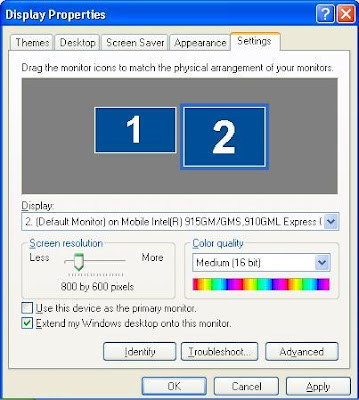
Source:DigitGeek
Read the rest of this entry >>
3:26 PM | Labels: Hardware, Tweaks | 0 Comments
Connect two computers using WiFi
Previous:Connect two computers through LAN
This method is applicable only if you have wireless adapters or Wi-Fi cards installed in both PCs.
To follow the wireless way, you just need a Wi-Fi card in each computer. This method is also known as Adhoc wireless networking. If you are using a laptop, chances are you already have Wi-Fi adapters built in.
We refer to the two computers as PC1 and PC2.
We configure both the computers as given below,
PC1:
1. Just right-click “My Computer” and click Properties.
2. Select the “Computer Name” tab and click the “Change” button.
3. Change the computer name to whatever you want, here we name it PC1. Change the workgroup to WG. (The workgroup name should be the same in both computers)
4. Click OK.
Go to Start > My Computer > My Network Places > Network Connections.
Right click on your wireless adapter and select Properties. Go to the Wireless Network Tab and click on the Advanced button. Select Computer to Computer (Ad hoc) networking option.
If you get a window with an SSID box, you can specify the network name in it, in our example we use XNET.
Now go to your Wireless Adapter >> Properties >> Wireless Networks and click Add Preferred Networks.
Enter the settings as follows:
Network name (SSID) : XNET
Network Authentication : Open
Data Encryption : Disabled
Also, do tick the - This is a computer-to-computer (ad hoc) network, wireless access points are not used option if it isn’t already done.
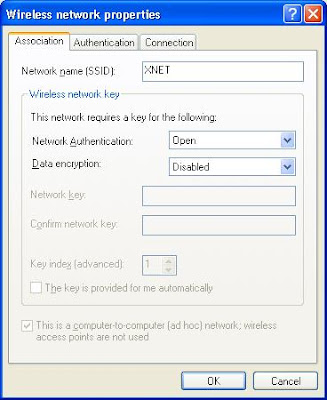
To automatically connect to the network, select the Connection tab and tick on the Connect automatically when in range option.
Now, to configure the TCP/IP connection settings,
1. Goto “Control Panel” >> “Network connections”
2. Right-click on your Wireless Adapter and click “Properties”. In the “General” tab, select “Internet Protocol (TCP/IP)”. Click the “Properties” button.
3. Set the Values
IP Address - 192.168.0.1
Subnet Mask - 255.255.255.0
Default Gateway - 192.168.0.2
4. Click OK and you are done for PC1.
PC2:
1. Just right-click “My Computer” and click Properties.
2. Select the “Computer Name” tab and click the “Change” button.
3. Change the computer name to PC2. Change the workgroup to WG. (The workgroup name should be the same in both computers)
4. Click OK.
Go to Start > My Computer > My Network Places > Network Connections.
Right click on your wireless adapter and select Properties. Go to the Wireless Network Tab and click on the Advanced button. Select Computer to Computer (Ad hoc) networking option.
If you get a window with an SSID box, you can specify the network name in it, in our example we use XNET.
Now go to your Wireless Adapter >> Properties >> Wireless Networks and click Add Preferred Networks.
Enter the settings as follows:
Network name (SSID) : XNET
Network Authentication : Open
Data Encryption : Disabled
Also, do tick the - This is a computer-to-computer (ad hoc) network, wireless access points are not used option if it isn’t already done.
To automatically connect to the network, select the Connection tab and tick on the Connect automatically when in range option.
Now, to configure the TCP/IP connection settings,
1. Goto “Control Panel” >> “Network connections”
2. Right-click on your Wireless Adapter and click “Properties”. In the “General” tab, select “Internet Protocol (TCP/IP)”. Click the “Properties” button.
3. Set the Values
IP Address - 192.168.0.2
Subnet Mask - 255.255.255.0
Default Gateway - 192.168.0.1
4. Click OK and you are all set with PC2 as well.
You are almost done now.
Just open the Wireless network settings and click on View Available Wireless Networks. Select your network and you are connected.
Note :
1. The settings mentioned may vary in case of different adapters. But most of them should be similar to the above settings.
2. Your adapter should be compatible with WZC - Windows Zero Configuration.
Read the rest of this entry >>
2:52 PM | Labels: Networking, Windows | 0 Comments
Connect two computers through LAN
I'll show you how to connect two computers using a cable, i.e the wired way. We can also connect two computers in a wireless manner also. That I'll explain later.To create a LAN network using a crossover cable, we just need a crossover (Cross crimped RJ45 / CAT5) cable and a LAN (Ethernet) card in both computers. Most computer motherboards have onboard ethernet these days. 1. Just right-click “My Computer” and click Properties. Now, to configure the TCP/IP connection settings, 1. Just right-click “My Computer” and click Properties. Now, to configure the TCP/IP connection settings, If you have done the above part correctly, the computers will have detected each other. If they don’t, just restart both the computers. You can access the other computer in “My network Places”. You can also play multi-player games using this connection. For easier access you can map a drive on the network to a local drive by “Tools” >> “Map network drive”.
First of all, we connect the cross crimped ethernet cable in the LAN RJ45 ports of both the computers.
Now we start with configuring the computers.PC1:
2. Select the “Computer Name” tab and click the “Change” button.
3. Change the computer name to whatever you want, here we name it PC1. Change the workgroup to WG. (The workgroup name should be the same in both computers)
4. Click OK.
1. Goto “Control Panel” >> “Network connections”
2. Right-click on your LAN connection and click “Properties”. In the “General” tab, select “Internet Protocol (TCP/IP)”. Click the “Properties” button.
3. Set the Values
IP Address - 192.168.0.1
Subnet Mask - 255.255.255.0
Default Gateway - 192.168.0.2
4. Click OK and you are done for PC1.PC2:
2. Select the “Computer Name” tab and click the “Change” button.
3. Change the computer name to PC2. Change the workgroup to WG. (The workgroup name should be the same in both computers)
4. Click OK.
1. Goto “Control Panel” >> “Network connections”
2. Right-click on your LAN connection and click “Properties”. In the “General” tab, select “Internet Protocol (TCP/IP)”. Click the “Properties” button.
3. Set the Values
IP Address - 192.168.0.2
Subnet Mask - 255.255.255.0
Default Gateway - 192.168.0.1
4. Click OK and you are done for PC2 as well.
2:39 PM | Labels: Networking, Windows | 0 Comments
Key to browse Faster
For those of you who have slower connections, here are the ways to speed up your connection.Use the following tips to browse faster with a limited bandwidth.
- Always use Firefox and Opera to browse the web: Both FF and Opera are faster than IE and have got lots of Bandwidth saving features. For instance, the new version of Gmail pre-fetches the emails for faster performance which is a bandwidth sucker. It loads all emails including those which you have no intention reading at that time.
- Block unwanted Images: Opera can block images via a button on the View bar. A Firefox Add-on ImgLikeOpera does the same on Firefox. Most websites usually contain lots of animations and images which we don’t even notice. If you need any images, you can always load specific images (Right click > View image on Opera and Right click > Load image on FF). Use "Load cached images" option.
- Block Flash and Adsense: Use the Adblock Plus Firefox Add-on to block Adsense Ads and Flash animations. A flash ad can be as big as 200 kb or even more! This add-on makes pages load faster and saves on bandwidth. If you have ever been to Digg, you might have noticed the number of Ads per page. How fast would the pages load if there were no ads?
- Remove the Bandwidth Intensive Plugins: Some Firefox Add-on’s like those that bring you the Alexa ranks or Google PR, connect with their server to bring you the stats. If you don’t need those stats, disable those plugins. If you need the stats sometimes, but not every now and then, then create a different Firefox profile with those plugins.
- Hibernate Windows instead of Shutting Down: Hibernation saves your desktop the way you left it (Microsoft says that even the mouse location is saved). Save your windows and continue work from last days end. That’s saves a lot of unnecessary pageloads and saves bandwidth!
- Use Desktop Clients like Pidgin and TweetDeck: Pidgin is an open source chat client that can connect to multiple chat networks at the same time. Moreover it’s a very light client that doesn’t suck bandwidth the way Gtalk does. TweetDeck is a must have fo. It makes the twitter experience more enjoyable by fetching the tweets so that you don’t have to refresh your pages to see if you have new tweets. Saves bandwidth and saves time!
- Block Automatic Updates: Most software have the automatic updates enabled by default. The software detects when you are connected to the internet and checks and downloads updates. So you loose control on your bandwidth. Instead, Disable all automatic updates and all softwares towards the end of the month, when you know how much usage remains.
- Disable Opening of Files inline: Browsers open PDF files and Video files inline. It might open a PDF without telling you how big the file is. Worst part, the browser becomes non-responsive until it completes loading the file. Result: You waste bandwidth on a large PDF which you have no intention reading. You can disable that in Firefox Options.
- Monitor your usage: Use a Network monitor to know how much you use and how much bandwidth remains. It helps in planning things better. Use a Free Bandwidth meter from ShaPlus. It’s a good one and has the necessary options.
11:55 AM | Labels: Internet | 0 Comments
Sleeptalking USB
Here is a tricked out USB stick that does the downloading work while your PC is in standby mode. The sleeptalking USB stick is aptly named, Somniloquy [medical term for talking in your sleep] and provides a great service when you take a closer look.
A team effort between University of California and Microsoft Research came up with the Somniloquy concept to reduce a computers carbin footprint into todays “going green” world. Many users keep their PCs on for late night syncs, virus software updates, computer hard drive backups, or large data downloads. The sleeptalking USB stick is designed to allow all of these things to happen while the computer remains in standby mode…meaning reduced power consumption for those critical updates or juice torrent downloads.
The Somniloquy is a prototype device that packs an entire low-power PC and embedded operating system onto the USB thumb drive. It needs only 1/10 the power of a typical PC or laptop.
Somniloquy essentially takes over as the computer’s presence on the network while the actual PC is asleep by operating at the computers’ network interface. In effect, it impersonates the sleeping PC to other hosts on the network.
The device can also wake up the PC if necessary. If the SUB key’s flash memory fills up during a movie download Somniloquy will rouse the PC from its slumber, transfer the data to the PC’s hard drive and then return the PC to its standby state.
Source:http://www.getusb.info
9:00 PM | Labels: Gadgets | 0 Comments
10 Rupee Coins for India
Ending a long wait, the ten rupee coin would soon become available in the market an official source at the government mint here said. The ten rupee coin will have a diameter greater than that of the two rupee coin. “The weight of the coin would be 8 gram and diameter would be 28 millimetres,” the source said. The mint, located in sector 1 here, has been minting the ten rupee coins for the past seven months on the instructions of the Reserve Bank of India. It now has coins worth 70 million stored in its stock, the source added. Besides ten rupee coins, the facility is minting 50 paisa coins also to overcome coins-shortage in the market. The National Institute of Design, Ahmedabad, has prepared the design for the ten rupee coin. Coins are minted at the five Government Mints at Mumbai, Alipore in Kolkata, Saifabad in Hyderabad, Cherlapally in Hyderabad and Noida in Uttar Pradesh. Coins in India are presently being issued in denominations of 10 paise, 20 paise, 25 paise, 50 paise, one rupee, two rupees and five rupees. Coins upto 50 paise are called ’small coins’ and coins of Rupee one and above are called ‘Rupee Coins’. Coins can be issued up to the denomination of Rs.1000 as per the Coinage Act, 1906. Apparently, a defect is still present. Reports are that some of the coins’ outer rings may break away from their inner center piece. Mint counting machines experienced about a 2-3% failure rate, according to The Telegraph. That same rate is cited for potential failure once the coins circulate and begin to wear. The coins weigh 7.71 grams and have a diameter of 27 millimeters. The outer rings are composed of Aluminum Bronze (95% copper, 6% aluminum and 2% nickel). The inner is struck from Cupro Nickel (75% copper and 25% nickel). Source:http://www.thaindian.com
2:09 PM | Labels: News | 0 Comments
Hide Secret Information in any File
Yes, you can hide a secret information in any file you want, a JPEG file for example. The art of writing hidden messages in such a way that no-one, apart from the sender and intended recipient, suspects the existence of the message is called Steganography.
Steganography is used by some modern printers, including HP and Xerox brand color laser printers. Tiny yellow dots are added to each page. The dots are barely visible and contain encoded printer serial numbers, as well as date and time stamps.
Steganography can be used for digital watermarking, where a message is hidden in an image so that its source can be tracked or verified.
It is also used by terrorists to send encrypted messages without arousing any suspicion. There are many tools to do that. One of them is S-Tools.
S-Tools is a steganography tool that hides files in BMP, GIF, and WAV files. You open up a copy of S-Tools and drag pictures and sounds across to it. To hide files you just drag them over open sound/picture windows. You can hide multiple files in one sound/picture and your data is compressed before being encrypted then hidden.
Download
10:54 AM | Labels: Security, Steganography | 0 Comments
Make your computer Shutdown at desired time
1. Right click on your desktop and choose "New=>shortcuts".
2. In the box that says "Type the location of the shortcut",
type in "shutdown -s -t 3600" without the quotation marks and click next. Note: 3600 are the amount of seconds before your computer shuts down. So , 60secs*60mins=3600secs.
3. Make up a name for the shortcut and you're done.
You can change the icon by right clicking=>properities=>change icon=>browse
TO ABORT:
To make an abort key to stop the shutdown timer just create another shortcut and make
the "location of the shortcut" to " shutdown -a" without the quotes.
********* METHOD # 2 **************
Here is another trick to shutdown at a specific time, for example you wish to shutdown at 11:35am. Type this in
start=>Run
Type Code: at 11:35 shutdown -s
TO ABORT:
Code:shutdown -a
12:10 PM | Labels: Tweaks, Windows | 0 Comments
Learn Hacking by yourself 2
Previous Post: Learn Hacking by Yourself
I discovered another website that also has a series of challenges for you to learn to hack. Check out Hack4U
There are a series of challenges. It has also a list of tools used by hackers for free download
12:01 PM | Labels: Hacking, Internet | 0 Comments
Learn Hacking by yourself
Are you interested in learning how to hack a website? Check out this website that has a series of challenges to let you hack. It has a series of missions with varying difficulty. They are
It has also got an IRC chat and a forum to discuss about the missions
11:43 AM | Labels: Hacking, Internet | 0 Comments
Save Energy by Googling
Are you wondering how? You can by using this site for searching instead of Google. Don't worry, it is powered by Google Custom Search. So you will get the same results as in Google and still save power. Google uses a white background where this site bSaves uses a black background for home page and the results. Thus you save power. That is because white colour uses more power than black. bSaves is a short form for blackSaves.
Although it may cause your eyes to strain a bit to read, it still saves power. It is just an innovative approach. Enjoy
12:01 PM | Labels: Google, Internet, News | 2 Comments
Movie Reviews
If you plan to see a movie and would like to see a review of it before you watch, what do you do? Here's a site which offers you a full review of any Hollywood movie that has been released. Check out Internet Movie Database (IMDb)
Just search for the movie you want a review. It gives you a rating of the movie by users on a scale of 10. It also shows you the names of the Director, Writer and the Cast.
It tells you what genre the movie is and the tagline and plot of the movie. It even has a full review of the movie.
Other than just the review of the movie, you can also view the top 250 movies of all time and also by genre. There is also a forum in which you can discuss about the movies. In the homepage, you even get who celebrates their birthday today and trivia. You can even vote for the movie.
IMDb
11:02 AM | Labels: Internet, Movies | 0 Comments
Microsoft Labs
Yesterday, I posted about the labs of Yahoo. What about the labs of Microsoft? Here it is. Microsoft has got a wide range of labs for each of its products. We are scientists, engineers, and entrepreneurs with a passion for building and understanding complex things, but with an eye towards simplicity. And above all else, we aspire to bring together the online community to make the world a better place." 2. Microsoft Office Labs They quote "Office Labs experiments with ideas that come from anywhere inside Microsoft, and we’ve created this online sandbox where you can see and play with concepts we’re exploring to help improve your productivity."
1. Live Labs
They quote
"It is really quite simple: We believe that the Internet is as important as the Industrial Revolution or the Renaissance. Our mission is to help realize this vision by advancing the state-of-the-art in Internet products and technology.
1:05 PM | Labels: Microsoft | 1 Comments
Books for Free!!!
Some of you would be wondering where to download ebooks for free. For those of you, here is the answer. There is a site where you can download many categories of books for free. Some of them are
Technology
Novels
Non-fiction
Health
Tutorials
Business
Entertainment
Magazines
Study
Check it out at www.ebookee.com
11:56 AM | Labels: E-Books, Internet | 1 Comments
Login without a username and password
Are you wondering how you can login without a username and password? It is simple. Some of the sites you come across during your daily browsing activity expects you to register and then only do they allow you to access their content. How many registrations can you do? You get bored!!
In order to avoid the hassle, there is a website which offers you an user name and a password for the website you need to login to for free. All you need to do is to go to BugMeNot.
Type in the address of the website you need a login info and then you get a list of usernames and passwords for that site. The most successful one is listed at the top. Use it in the site. If the username and password work, click Yes so that the correct login info stays at the top. If it doesn't work, click No and use the second login info.
You can also submit a login of any site you can info of and help the internet community
BugMeNot
Update: There is a firefox addon for BugMeNot which helps you to easily login to restricted sites.
Addon
10:58 AM | Labels: Internet | 1 Comments
Auto Delete
File deletion can be automated to a certain extend. Take the cache of an internet browser for example. It can be set to be automatically deleted whenever the browser closes. Or the temporary files of a computer too can be deleted during system shutdown. Auto Delete can be used to delete any of your files after a certain period of time ranging from 1 day to 1 year.
Download
Source:http://cyber-d.blogspot.com/
3:45 PM | Labels: Software | 0 Comments
Send Free SMS
Now, you can send free SMS from a website called SMSFame. You can send 160 character SMSes for free from this site. All you need to do is to register your mobile and get an user id and a password. The registration process is simple and just takes a few seconds.
SMSFame
Source:Tech Bangalore
2:48 PM | Labels: Mobile | 0 Comments
Windows 7 Release Candidate
At last, Windows 7 Release Candidate has arrived. You can download it at the Microsoft Website.
From the Microsoft Website
Here's what you need to know:
This is pre-release software, so please read the following to get an idea of the risks and key things you need to know before you try the RC.
You don't need to rush to get the RC. The RC will be available at least through July 2009 and we're not limiting the number of product keys, so you have plenty of time.
Watch the calendar. The RC will expire on June 1, 2010. Starting on March 1, 2010, your PC will begin shutting down every two hours. Windows will notify you two weeks before the bi-hourly shutdowns start. To avoid interruption, you’ll need to install a non-expired version of Windows before March 1, 2010. You’ll also need to install the programs and data that you want to use. (Learn more about installing Windows.)
Protect your PC and data. Be sure to back up your data and please don't test the RC on your primary home or business PC.
Tech details/updates: Before installing the RC, please read the Release Notes and Things to Know for important information about the release.
Keep up with the news. You can keep up with general technical information and news by following the team blog. And, you can get non-technical news, tips, and offers by subscribing to the monthly Exploring Windows newsletter.
Keep your PC updated: Be sure to turn on automatic updates in Windows Update in case we publish updates for the RC.
Installation: You can install the Windows 7 RC on a PC running Windows Vista without backing up the PC—but we encourage you to make a backup for safe keeping. If you’re running Windows XP or the Windows 7 Beta, you’ll need to backup your data, then do a clean installation of the RC, then reinstall your applications and restore your data. If you need to do a backup, please see How to back up your PC for more details and a suggestion for how to backup a PC running Windows 7 Beta or Windows Vista.
To install and use the RC, you'll need to know how to:
Troubleshoot problems. You're pretty much flying solo, so you'll need to handle your own tech support, and rely on other RC testers for their know-how
Burn an ISO file to make an installation DVD
Install Windows
Backup and restore your PC
Set up a network
Create and use a system recovery disk
Here's what you need to have:
Internet access (to download Windows 7 RC and get updates)
A PC with these system requirements:
1 GHz or faster 32-bit (x86) or 64-bit (x64) processor
1 GB RAM (32-bit) / 2 GB RAM (64-bit)
16 GB available disk space (32-bit) / 20 GB (64-bit)
DirectX 9 graphics processor with WDDM 1.0 or higher driver
Please note these specifications could change. And, some product features of Windows 7, such as the ability to watch and record live TV or navigation through the use of "touch," may require advanced or additional hardware.
2:45 PM | Labels: Microsoft, Windows | 0 Comments
Yahoo Research
Some of you may know about the research labs of Google i.e. Google Labs labs.google.com Our scientists focus on data-driven analysis, high-quality search, algorithms and economic models. Yahoo! manages many of the largest and richest data repositories in the world, and our researchers mine insights from these giant collections, individually and collectively, maintaining the privacy of our users while setting new standards for user value. We believe in an open culture of collaboration with peers from academic and research institutions. We provide an academic setting with a focus on simultaneously publishing scientific work of the highest standard while driving a research agenda with significant impact on the company. At the same time, we follow the Yahoo! tradition of a great work environment with first-rate benefits and amenities, the freedom to exercise creativity in pursuit of a goal, and a fun, focused setting with world-class colleagues." You can find the upcoming events, jobs and the research applications at Yahoo here Check out
How many you know about the research lab of Yahoo?
This is what Yahoo quotes
"The mission of Yahoo! Research is to develop the world-class science that will deliver the next generation of businesses to the company.
2:37 PM | Labels: Yahoo | 0 Comments
Wolfram Alpha
It is the latest computational knowledge engine that serves search results in an innovative manner. I read an article about it this morning and checked out the site. It appears to be good. For example, if you give the search term as "india"
It gives the national flag, area, its map and its position in the global map, its population, life expectancy and so on...
Check this super cool search engine at
www.wolframalpha.com
7:45 PM | Labels: Internet | 0 Comments
















