Connect two Monitors to a Single Computer
Now the kind of configuration mentioned above can be realized in two ways. One, by connecting two monitors in such a way, that they have exactly the same display or two, by connecting them in such a way that the whole display gets split between the two monitors, giving you a larger workspace to work on.
To get the same output on both monitors, you need a video port adapter to split the video signal into two and have the same display outputs. To extend your display workspace onto two monitors, you will need to follow the following procedure. You will need a Graphic (Video) card with two ports, either VGA or DVI, plugged into the computer.
Procedure:
1. Connect both the monitors to each of the ports.
2. Restart your computer so that it detects both the monitors.
3. To configure both the displays, Goto Control Panel, click the Display icon.
4. In the Display Properties window, click the Settings tab.
5. Select the second monitor and tick the ‘Extend my Windows desktop onto this monitor’ option.
6. You can drag the Monitor icons and position them relatively to match their actual physical arrangement.
7. Click Apply, and Windows XP will automatically activate your new monitor and adjust the workspace size and match the workspace resolutions.
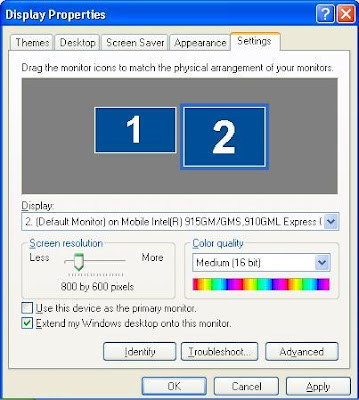
Source:DigitGeek
Related Posts :
Subscribe to:
Post Comments (Atom)

0 comments:
Post a Comment